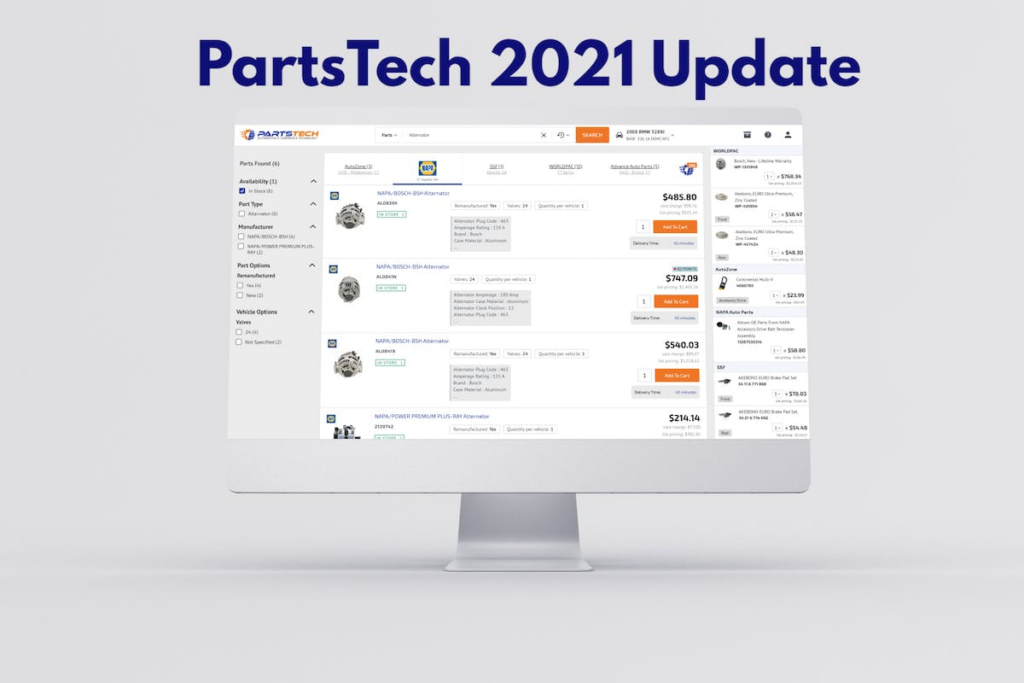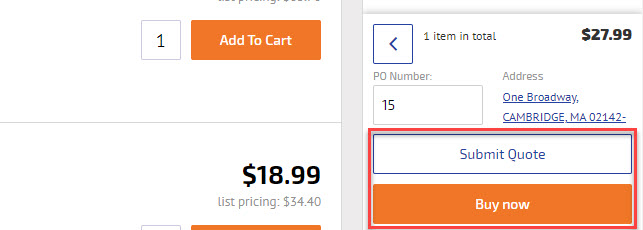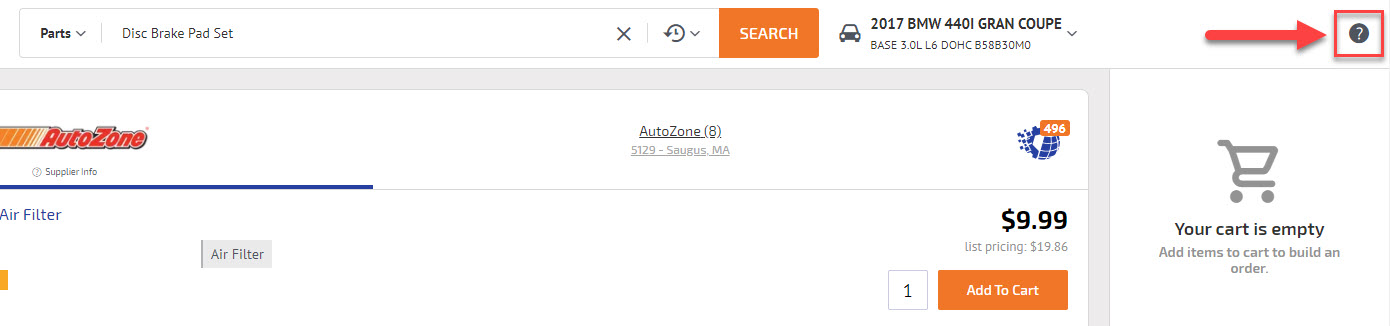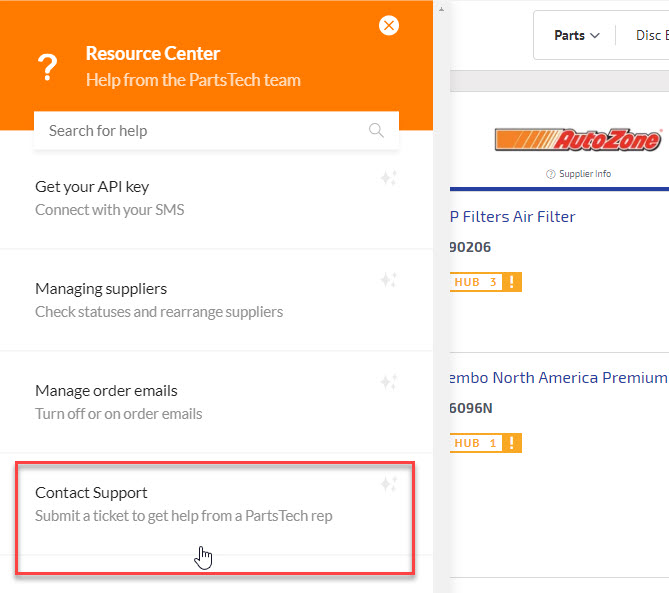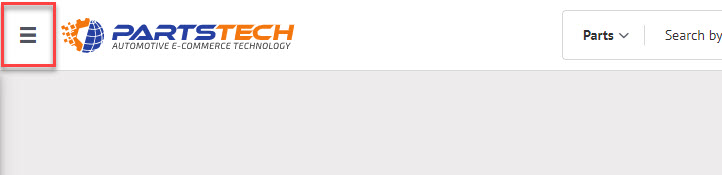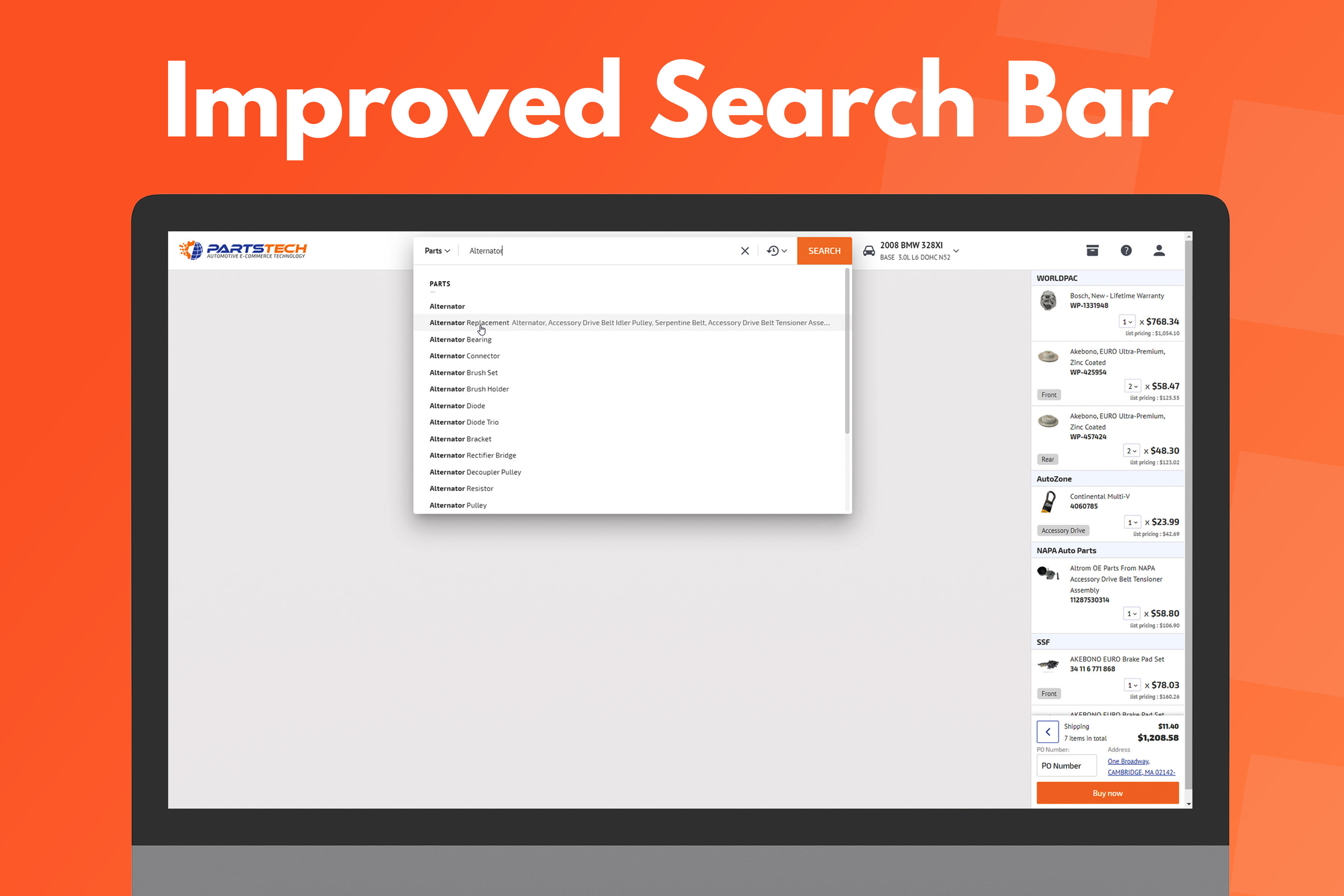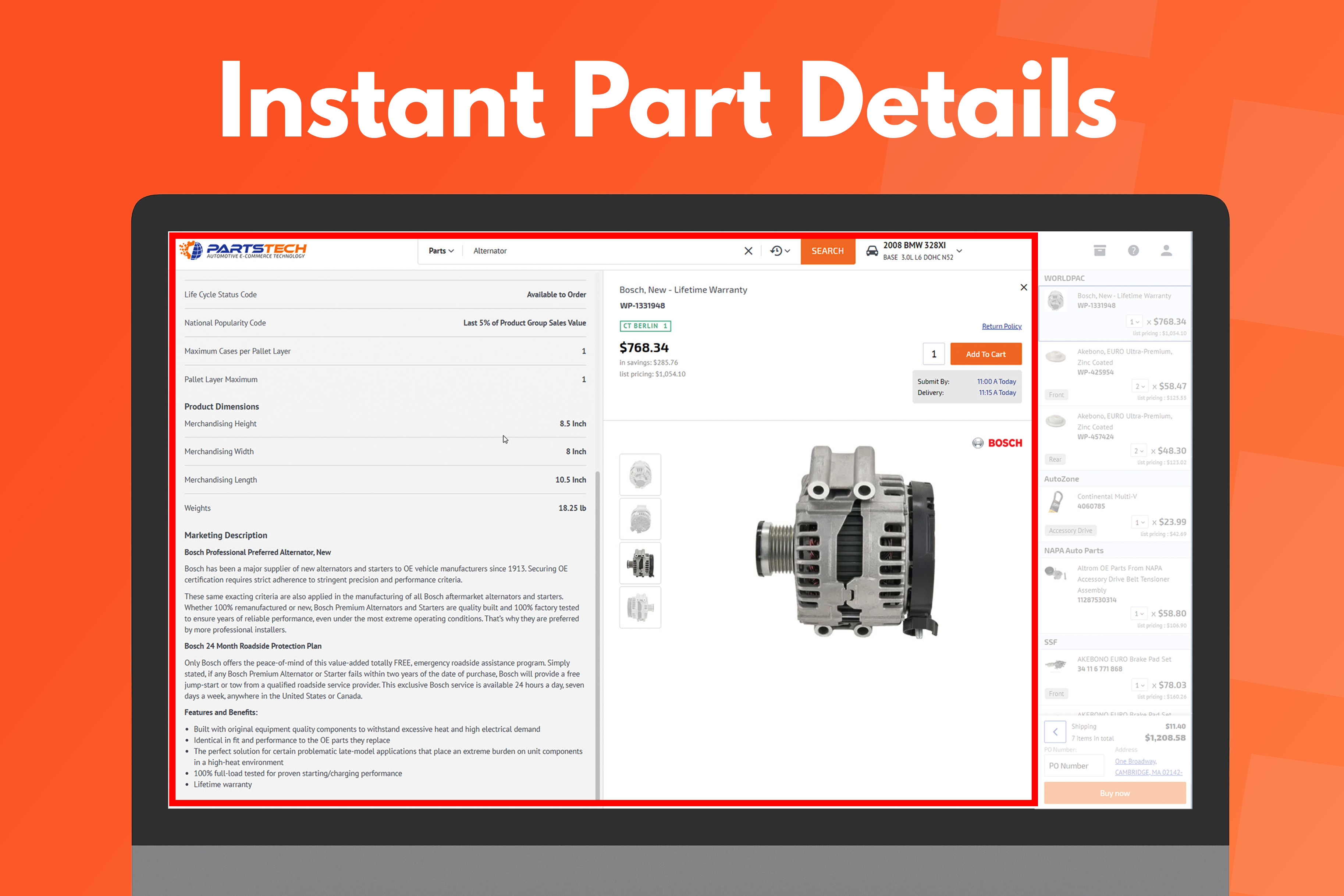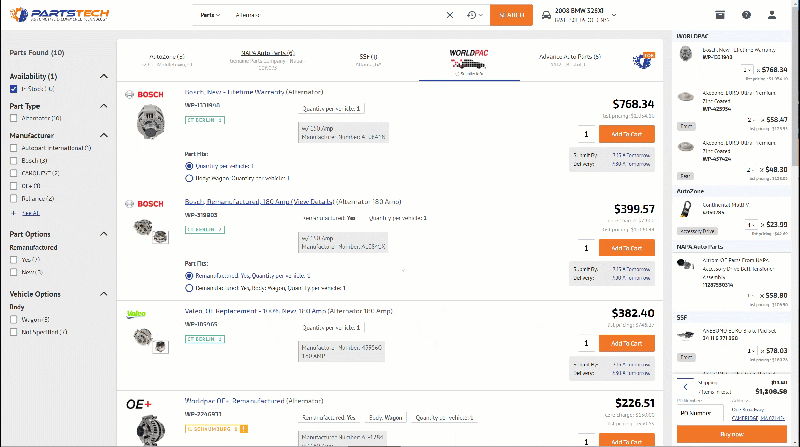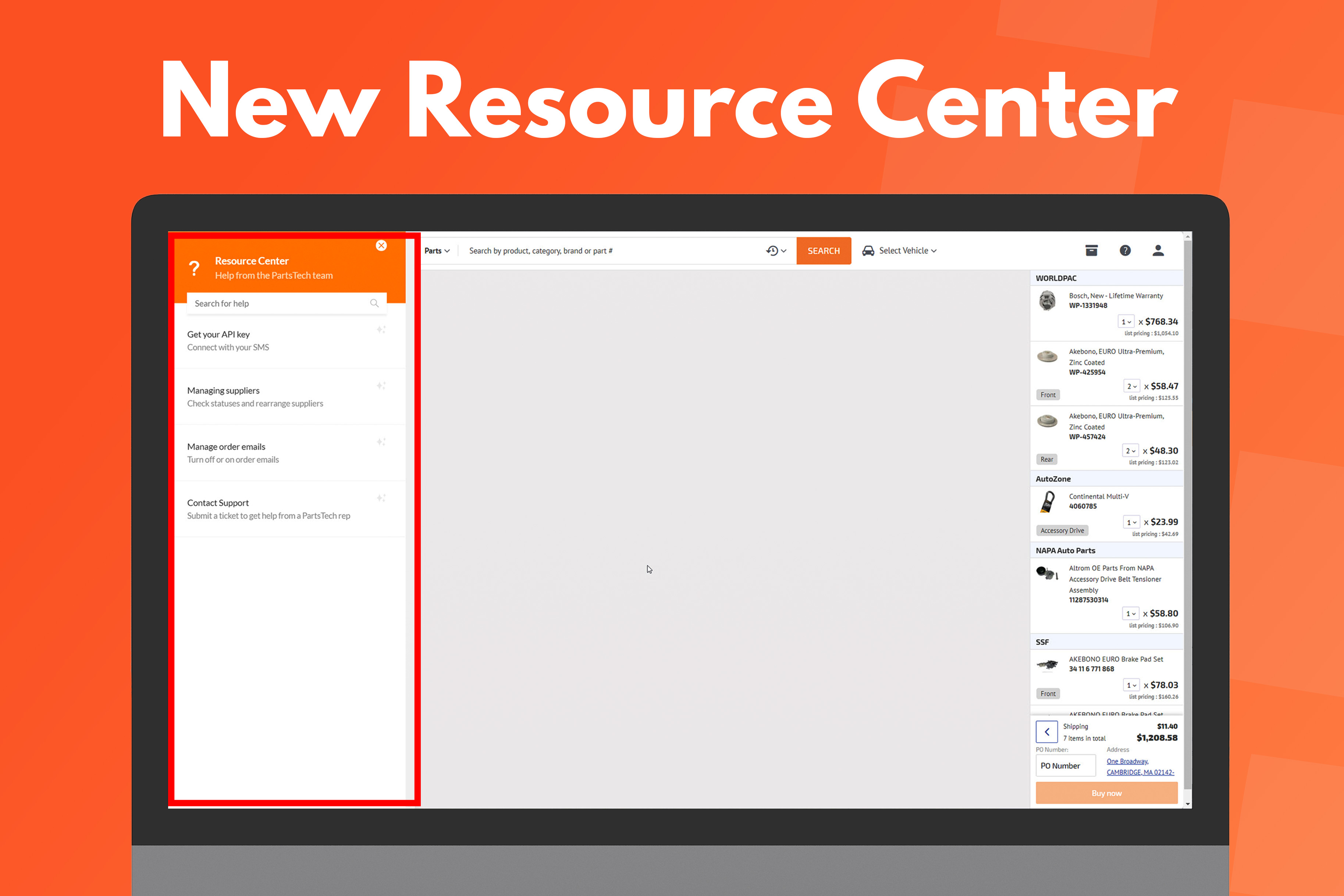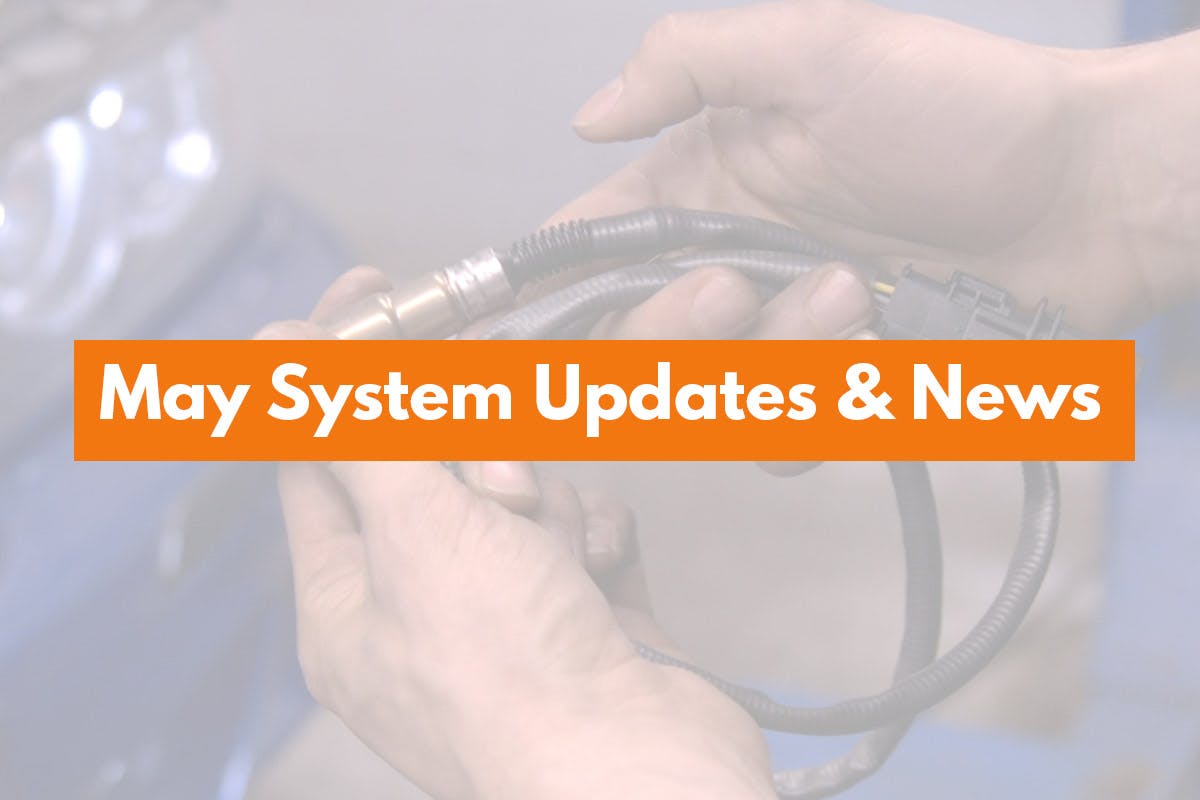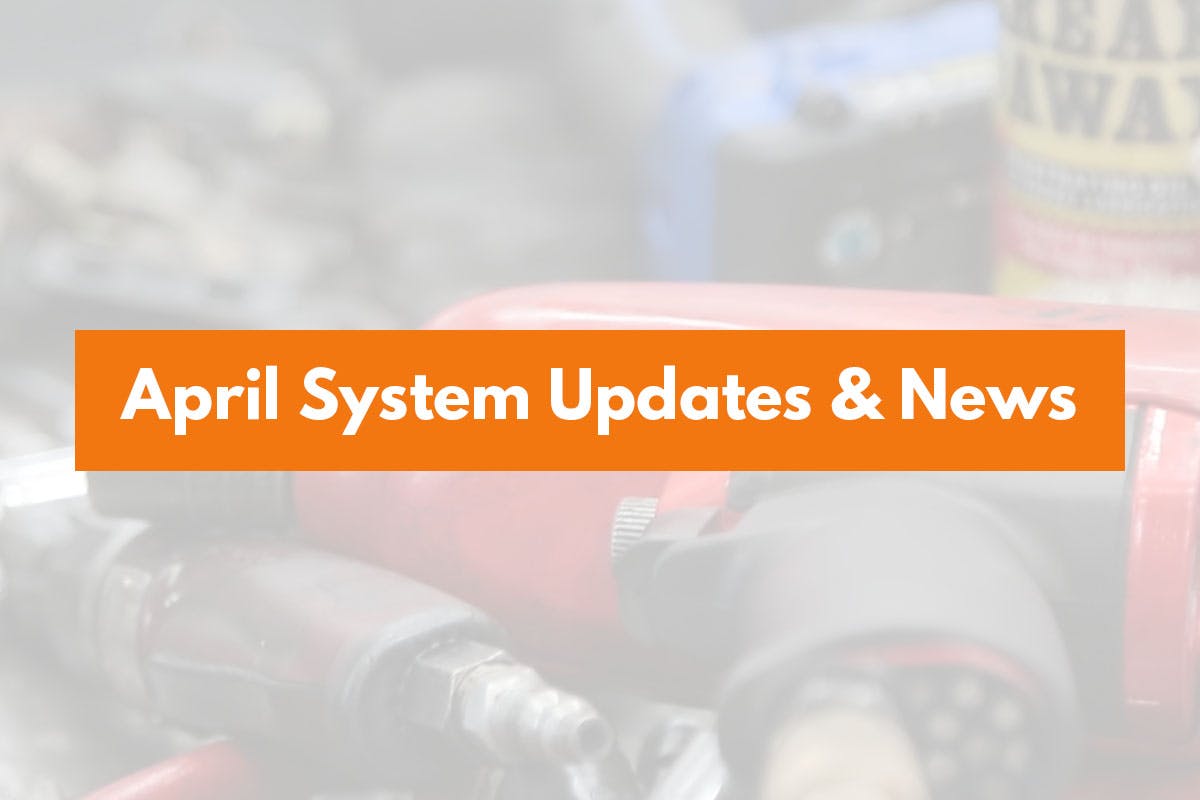Now LIVE: PartsTech 2021 Update.
The Fastest Way to Order Parts
This morning we launched our new 2021 update to PartsTech. We’ve spent the last 18 months building and testing this new update and we’re excited for you to finally get your hands on it. This blog will go over what buttons we’ve relocated, an explanation of the new features, and some early reviews from our beta tester shops.
The Reviews Are In!
Here’s what our beta tester shops had to say about the latest update. PartsTech beta testers get early access to new features and add-ons. Interested in becoming a beta tester? Contact us or join our Facebook group!
"I really love the new cart settings, saves a step and it's super intuitive." "I think the content on the right-hand side is ingenious. A real time saver..." "It's really great! I like how you can see a running cart all at once."
Heads up, We’ve Moved Some Things Around
Before we jump into showing off our new features, here are the things that have moved or changed.
The Proceed to Checkout Button Has Been Replaced
We’ve replaced the Proceed to Checkout button with a Submit Quote / Buy Now button. Clicking these will allow you to quote the job and get back into your management system, or place the order from the results page without having to wait for another page to load.
PartsTech Tires Has Moved into the Search Bar
You’ll notice that the “Tires” button is absent from our header. Instead, we’ve moved tires searches into our improved search bar. To search for tires click on the dropdown and select Tires
This makes it easier than ever to jump between searching for aftermarket parts and tires, paving the way for future additions to our platform.
The Support Button Has Moved to The Resource Center
Need help? The Resource Center is your one-stop-shop for help guides and creating a support ticket. Click on the question mark at the top right-hand corner of the screen to access the Resource Center and file a support ticket.
Once you’ve opened our new resource center there will be an option to submit a new support ticket.
Account Options, My Suppliers, and Subscriptions Have Moved to our New Left Menu
We’ve moved account settings and options to our new left menu. This new menu is designed to be less confusing making it easier to find what you need. Check it out by clicking on the 3 horizontal lines in the top left-hand corner of the screen.
New Features:
Improved Search Bar
The first thing you’ll notice in this update is our new and improved search bar. We’ve made search easy by combining part type, keyword, and part number searches into our improved search bar. For our PartsTech Tires customers, you can now switch over to a tires search and type tire sizes right into the search bar. This search bar refresh makes it easier for you to find what you need fast without having to click around on the header. Plus, with this new slimmer search bar you’ll have more real estate for parts results on screens of all shapes and sizes.
New Quick Cart
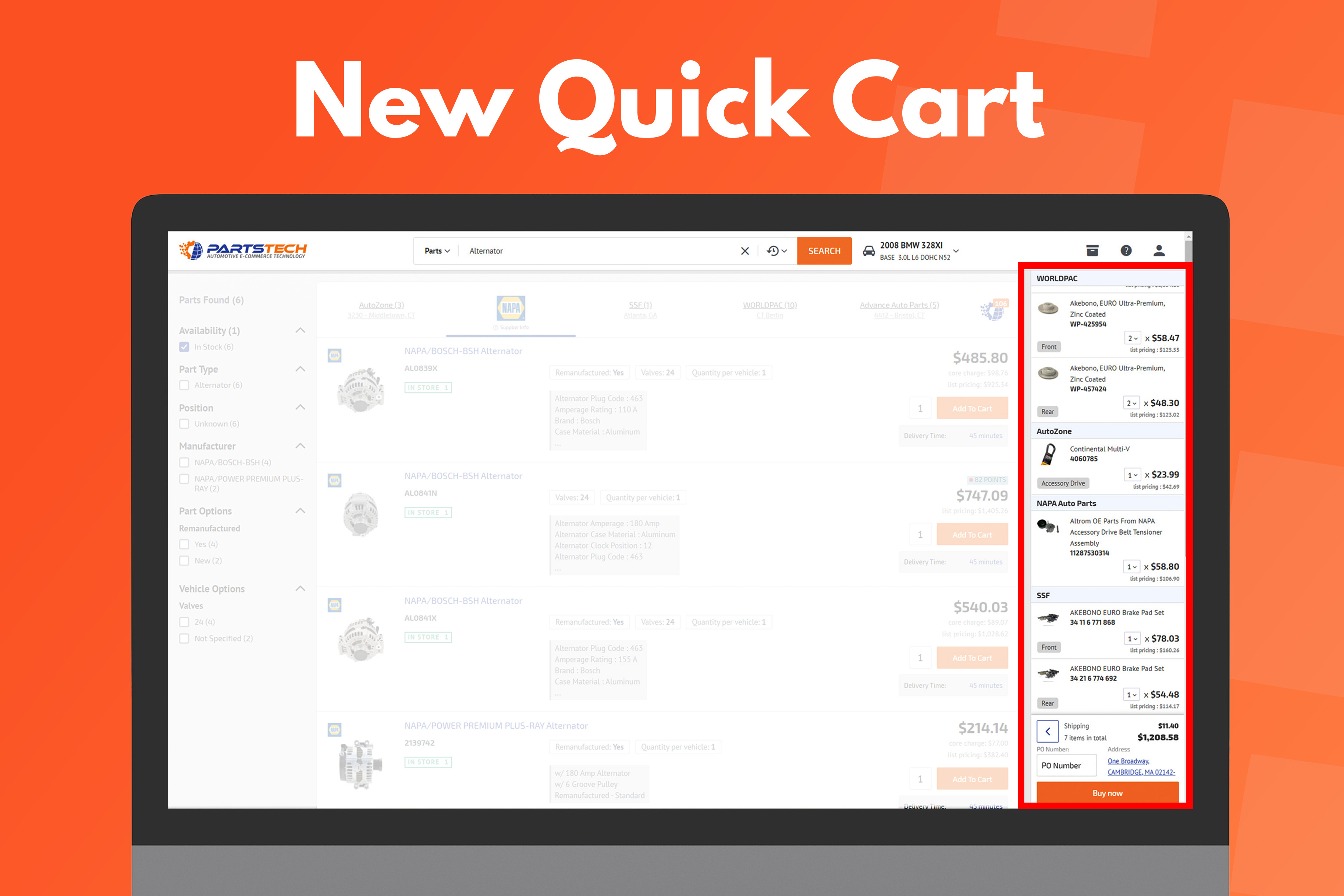
Instant Part Details
Product details now load instantly. Clicking on a part from search results or from your cart opens our new redesigned details window instantly. No more loading times. Period. This means that you can jump through different parts detail pages and be sure you’re getting the right parts the first time. When you’re finished viewing product details you can click on the “X” on the top right-hand corner of the details page to close the window and return to your search results.
New Resource Center
We’ve been hard at work expanding our knowledge base and help guides so that when you need help information is easily available. That’s why we’re excited to introduce our resource center. The resource center combines our knowledge base and support button into one easy-to-use experience giving you quick access to frequently asked questions, step-by-step help guides, and more. You can access the Resource Center by clicking on the question mark icon on the top right-hand corner of the screen.
This new update has been well received by our beta testing shops and we’re excited to launch it live to all shops! As always if you have any questions, comments, or concerns please don’t hesitate to reach out to PartsTech Support either by phone at866-308-5193, by [email protected] or by submitting a ticket on-site.