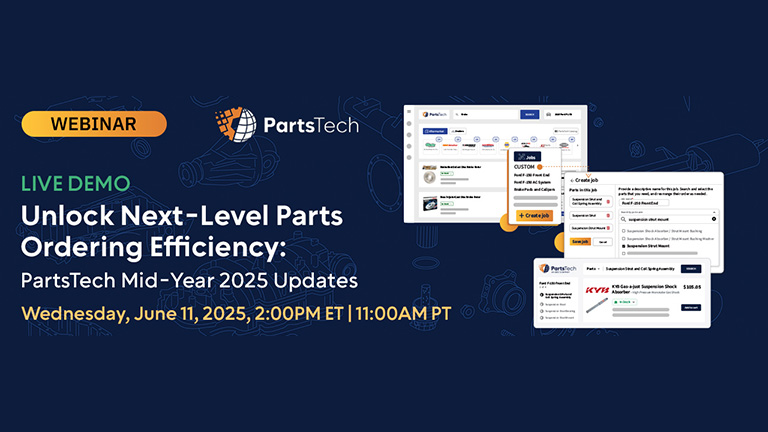
Whether you’ve never heard of PartsTech or are just starting, we want to make sure you are set up for success. We understand that learning something new can sometimes seem overwhelming. However, our customers rave about how easy it is to use PartsTech and save hours every single day.
This webinar covers everything you need to start using PartsTech quickly like a pro. Discover how to save time with our easy-to-use platform and powerful search capabilities.
Watch the on-demand version of the webinar to see a live tutorial of the following:
How to Find and Connect to Parts, Tires, and OE Suppliers
With PartsTech, you can connect to an unlimited number of suppliers for free. Finding and connecting to your suppliers in PartsTech is easy. Search by location and select the suppliers you wish to add. Each supplier will require you to enter the commercial contract information you set up with them. Doing this will show the exact pricing from a supplier in PartsTech as if you went to them directly
.
Note: Some suppliers have a manual review process requiring several days for them to approve the connection.
How to Connect to Your Management System
PartsTech is a powerful integration in over 35 of the industry’s top shop management systems and will further streamline your workflow. When you create an RO in your management system, you can seamlessly access PartsTech, select parts, and then transfer them back to your RO.
To turn on the PartsTech integration within your shop management system, you must go to your PartsTech account profile and copy your username and API key. The following process depends on your shop management system, but it only takes a few minutes to complete the connection.
Click the links below to get specific instructions for turning on the PartsTech integration in the most popular shop management systems:
How to Quickly Search for Parts and Tires
Vehicle information will come automatically into PartsTech from your shop management system, or if you are using PartsTech as a standalone, you can enter vehicle information by year/make/model, license, or VIN. Quickly search by part type, part number, keyword, and category, and use filters to narrow further search results. You can also search for parts via PartsTech Diagrams, which enable you to interact with illustrated diagrams to match a vehicle part with the right part name or number. PartsTech Jobs is another way to speed up the ordering of parts by pulling up a list of needed parts for common jobs and searching for them across all your suppliers in one click.
How to Interpret Part Availability Indicators
PartsTech has availability indicators to help you quickly understand availability from your supplier and is designed to provide instant feedback on product stock levels and potential delivery delays. These indicators, visible under all products, use three colors — green, yellow, and red — to convey the availability status at a glance:
- Green indicators suggest the product is in stock at your servicing store and expected to be delivered on time.
- Yellow indicators signal that the product is available within the supplier’s network but may require additional delivery time or incur extra shipping charges.
- Red indicators indicate that the product is out of stock, discontinued, or back-ordered, with a recommendation to consider these products as a last resort.
Clicking on the availability indicator reveals more detailed information about stock levels across different locations, providing a clearer picture of where a product is available and in what quantity.
How to Build a Cart and Get the Parts and/or Tires on Order
After you add parts to your cart, the cart expander button allows you to review your delivery options (they will differ depending on your existing contracts with your suppliers). You can also enter a PO number and notes.
If you are not using a shop management system, the cart will have a “Buy Now” button to purchase the parts. If you use PartsTech with a shop management system, the button at the bottom of the cart will say “Submit Quote.” When you submit a quote, PartsTech will push the parts and tires in your cart back to your management system so you can finish the RO and place the order.
See all of the above in action, watch the webinar recording now:
The PartsTech Team Is Here For You
The PartsTech team is readily available to assist with account setup, demos, how-to guides, or any questions. Visit the Customer Support page.



